Set up automatic and one-off notifications to contractors to ensure that payroll data is collected
There are several ways to ensure that your contractors consistently upload their payroll data to the Reunion PWA Compliance platform using one of our data upload methods.
Note: If a contractor has set up an integration with their payroll system (and it supports automatic timesheet import), they won’t need reminders—uploads will happen automatically.
-
If they’re not integrated, you can:
-
Set up automatic recurring reminders
-
Send one-off reminders for missing weeks
-
Option 1: Setting Up Automatic Payroll Upload Reminders
Before you can send automatic reminders, make sure you’ve:
✔️ Invited at least one user from the contractor in Access Management
✔️ Verified they have an active user account
Then follow these steps:
1. Navigate to the “Contractors” page in your Reunion portfolio

2. Click the three dots (…) next to the contractor and select “Edit”

3. Under “Payroll Upload Notifications,” select the reminder frequency (e.g., weekly, biweekly).

4. Choose the day of the week you want reminders sent.

5. Select one or more contractor users who should receive the reminder email.
-
-
The dropdown will auto-fill with all users assigned to that contractor.
-
You can “Select all” if needed.
-

6. Click “Save Changes.”

✅ The contractor(s) will now automatically receive reminder emails with a list of all missing payroll weeks.
If you don’t see the “Payroll Upload Notifications” section:
-
First, add at least one user for that contractor in Access Management.
Click here for a guide: How do I manage access or add a user in Access Management?
Option 2: Sending a One-Off Reminder for Missing Weeks
If a contractor has specific missing payroll weeks, you can send a one-time reminder:
1. Go to the Dashboard from the left-hand menu.

2. Click on the contractor row under “Weeks Tracked.”

3. A list of all missing weeks will pop out on the right side. Click “Send Reminder.”

4. Toggle on the weeks you want to include in the reminder.

5. Select one or more users from that contractor who should receive the email.

6. Click “Send Reminder.”
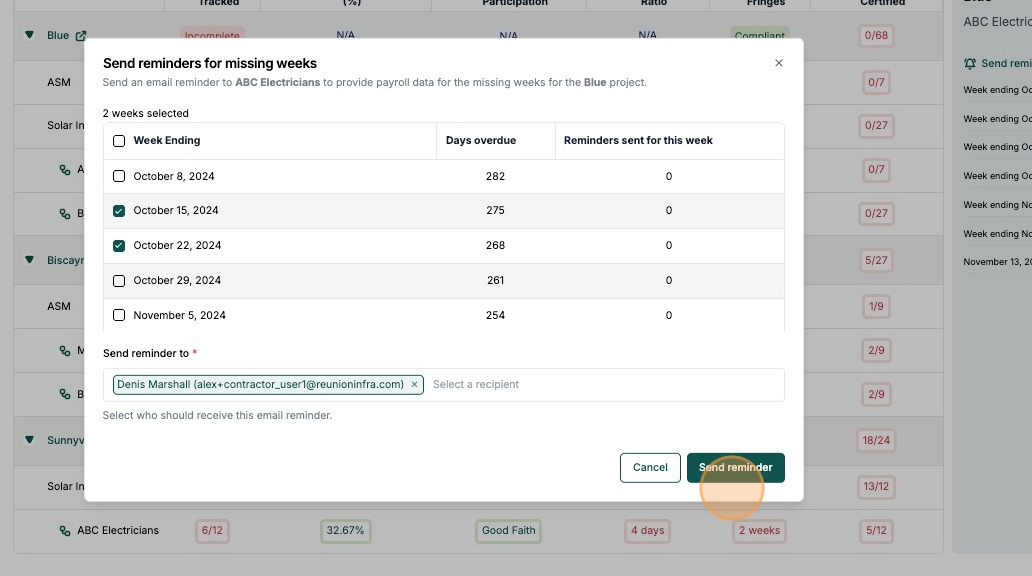
✅ The contractor(s) will receive an email listing only the specific missing weeks you selected.
Summary: When to Use Each Reminder Option
| Reminder Type | Best For | How It Works |
|---|---|---|
| Automatic Reminders | Ongoing weekly/biweekly notifications | Sends a list of all missing payroll weeks on a set schedule |
| One-Off Reminders | Specific missing weeks | Lets you manually pick which weeks + who to email |